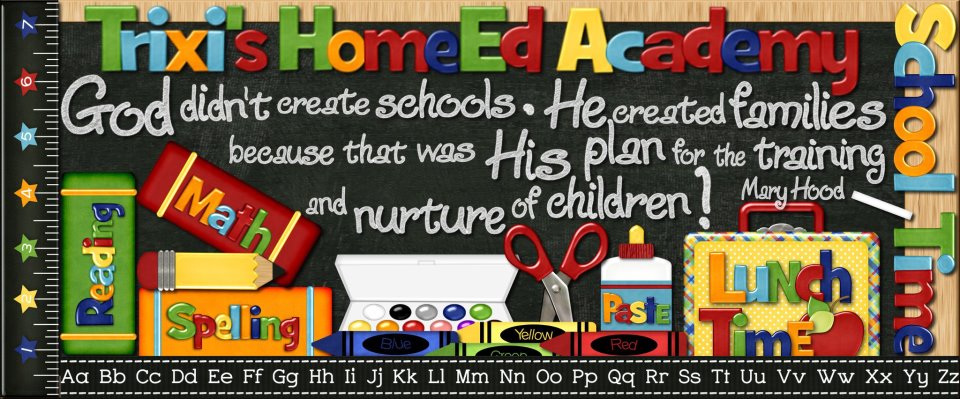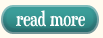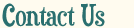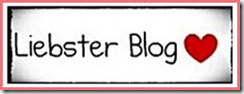By Andy Harris
By Andy Harris
Last month I introduced Google Earth—a truly fascinating tool for exploring the planet. This month we go deeper to learn all kinds of fascinating new uses for this incredible free tool. If you need a refresher, look into last month’s article. Fire up your own copy of Google Earth—you’ll want to play along!
The Layered Look
One of the most powerful features of Google Earth is the Layers feature, which allows you to display various other features on top of the existing map data. There are a number of fascinating possibilities.
Here are a few of my favourites:
-
Borders and Labels: Select this layer to see state and national boundaries and city names. This can really help you figure out exactly where you are.
-
Roads: Prominent roads are featured on the map, along with labels.
-
3D Buildings: This is one of the coolest features in Google Earth, but it does require a higher-powered computer to appreciate. Turn on this option and when you get close to the ground, you’ll be able to see three-dimensional buildings.
Thousands of famous (and not-so-famous) buildings are already included, and you can even add your own house! (See the section below on Google SketchUp for details.) You can turn on full textures for the maximum realism or go for a flat single colour for better performance.
-
Ocean: Traditional atlases treat oceans as empty space, but Google Earth gives you many options for exploring the oceans. Turn on the Shipwrecks button to see the locations and stories behind many shipwrecks. Ocean Expeditions takes you on a tour of several interesting expeditions. For example, one expedition that starts in Guam takes you on a tour of undersea volcanoes, some with videos! Animal tracking lets you select an animal such as a shark or a whale and see in first-person view where that animal has been swimming!
-
Weather: The Weather tab is equally fascinating. Turn on Clouds to see major cloud formations in close to real time. You can also view radar data and view current temperature and conditions anywhere in the world.
-
Gallery: This menu features some exceptional content. Especially noteworthy is the Ancient Rome 3D Gallery, which allows you to see what Rome looked like. National Geographic has provided several interesting options, but our favourite is the live WildCams. This feature allows you to view live webcams of animal habitats all over the world. Once we watched elephants come to a watering hole in Botswana while we ate our breakfast. NASA has some very nice imagery, and Wikiloc shows interesting trails. Note that some content comes from the outside Internet, so as always, you should monitor your kids as they use this content.
-
More: If you’re not overwhelmed yet, there are even more layers available in the (cleverly named) More section. Among the most interesting options here are Places/Categories, which allows you to place a marker on coffee shops and ATMs, and the Transportation section, which allows you to mark airports and rail lines.
Changing Space and Time
A program as comprehensive as Google Earth isn’t limited by silly things like space and time. There are many ways to modify when and where you’re looking. For example, you can choose Historical Imagery from the View menu to get a slider to pick a time span. For some parts of the earth, you’ll see aerial photos for the last fifteen years or so. In a few places (like Rome) you can go back thousands of years.
You can also use the View Sun menu command to see the current day/night boundaries. This also pops up a slider so you can change the time.
Space is a big part of Google Earth too. If you zoom way out, you can see the stars. You can also turn off atmosphere from the View menu to see the stars from any particular part of the globe. (Note that star positions change constantly, so they may not be exactly accurate.) For more celestial adventures, go to the Explore menu under the View menu. You can explore the sky, the moon, and Mars! Sky View gives you a view of the constellations. You can zoom in on a particular area of space for much more detail. The images are absolutely astounding.
Sky has its own set of layers, which allows you to turn on constellations within the solar system. The Welcome to Sky tour is worth doing if you have any interest in astronomy.
You can also visit Mars. As you’d expect, there’s quite a bit of detail in the Layers menu. You can see place names, satellite images, and paths of the rovers and satellites that are currently exploring Mars. The moon is just as interesting, as it features photos, images, and models of various explorations. You can zoom in to the Apollo 11 landing site and see a model of the lunar lander.
I Believe I Can Fly
One of my favourite features of Google Earth is a built-in flight simulator! Navigate to any location on the planet and choose Enter Flight Simulator from the Tools menu. You’ll be given a choice between two aircraft: a jet fighter and a more manageable prop plane. If you’re a beginner, you’ll have better luck with the slower plane.
Before you get started, click on the Help button that comes with the flight simulator pop-up window. This describes the keyboard commands you’ll use to control the plane. When the flight simulation begins, you’ll see a heads-up display that indicates the aircraft’s speed and direction. You can use a joystick or keyboard to fly the plane, but I think the mouse control is probably the easiest. Click the mouse button while the flight simulator is running; the mouse cursor will change to a cross, and your mouse will act like a flight yoke. Push forward to push the aircraft’s nose down, pull back to raise the nose, and use side-to-side motion to roll the plane and control its direction.
The aircraft is easiest to manage when you’ve turned on Roads (especially if you’re flying in a place you know) and Airports (from the Layers/More/Transportation) layer. It can be challenging to land the aircraft, but it is possible. You can even fly on Mars and the moon. (I know; there’s no atmosphere on the moon, but still, it’s pretty cool.) The flight simulator adds an entirely new dimension to Google Earth as you try to buzz the St. Louis arch and fly through the Grand Canyon.
Building Your Own 3D Models
You can take Google Earth even further. Google has released a free 3D modelling tool called Google SketchUp. While 3D modelling is never easy, this tool makes it relatively painless. You can download a copy of SketchUp here: sketchup.google.com/download.
You can build a model of your house, models of prominent buildings in your area, or whatever else you want. You can then submit your model to be included in Google Earth. Part of the reason Google Earth has models of buildings all over the world is because they have been contributed by the community. SketchUp is a great tool for talking about 3D geometry, modeling, and architecture.
The Google Building Maker is an online tool that’s a little easier to use than SketchUp. It makes it easy to make buildings, but they are available for only a limited area. You can find this tool at sketchup.google.com/3dwh/buildingmaker.html.
Google Earth Plug-in Fun
One of the other amazing aspects of Google Earth is how it has been extended. The folks at Google created a version of Google Earth called the GEPlug-in, which exposes the Google Earth engine to web browsers. Clever developers have added all sorts of interesting games and add-ons based on this technology:
-
G. E. Flight Simulator (www.ge-flightsimulator.com)—This is as close to a real flight simulator as you’ll see in a web browser. It adds a few features not in the standard G. E. simulator, including a moving map, multiple aircraft, and multiplayer with chat.
-
Ships (planetinaction.com/ships15)—If airplanes are too high-speed for you, maybe a boating simulation is a better match. Pilot river barges, a cruise ship, a catamaran, or even a Zeppelin.
-
Helicopters (planetinaction.com/helicopters)—This comes closer to a full-fledged game, where you control a helicopter and take part in various missions.
-
Monster Milktruck (earth-api-samples.googlecode.com/svn/trunk/demos/milktruck/index.html)—This simple application allows you to drive a milk truck with monster wheels anywhere in the world. Pretty fun, huh?
-
Stadiums Sample (earth-api-samples.googlecode.com/svn/trunk/demos/stadiums/stadiums.html) —Take a tour of well-known sports facilities.
For any of these examples to work, you’ll need to download and install the Google Earth Plug-in, available at www.google.com/earth/explore/products/Plug-in.html.
So how does this fit my school? Clearly Google Earth is an impressive program, but it’s not designed as a curriculum. It certainly won’t replace traditional media for geography, science, or history, but it can provide added benefits in all these areas. Google Earth is especially suited to help technically minded students interact with various subjects. Here are just a few project ideas to get you started:
Science
-
Look over weather patterns and make your own predictions based on cloud and radar images to the west of your town.
-
Investigate a wilderness web cam for several days and log the animals you see.
-
Look into the volcano, earthquake, and tsunami layers for information about these geologic events.
Geography
-
Use Google Earth to more closely investigate areas you study, read about, or visit on mission trips. Look for photos, panoramic images, and videos of your favourite places.
-
Build a tour of a country or region you’re studying. Use the Audio tool to describe each area as you zoom into it.
-
Investigate mountain ranges, islands, and ocean trenches.
History
-
Use Google Earth to discover shipwrecks. Do more Internet and library research to discover the story behind the wrecks.
-
See how far back image data goes for your town. Create a poster or paper describing how your area has changed. (You can print out the results of G. E. searches.)
-
Create a tour that describes a historical trek: the Israelites in the desert, Sherman’s march to the sea, or Napoleon’s misadventure in Russia.
Art/Architecture
-
Model your house or some other building, and submit it to Google Earth.
-
Locate famous sculptures and statues throughout the world.
-
Use SketchUp to build a 3D model of anything you can imagine.
Let me know if you come up with anything else. If you have trouble finding any of the links in this document, please visit my website: www.aharrisbooks.net.
There is so much fun to be had with this app. Don’t tell your kids they’re learning stuff.
Andy Harris is a homeschool dad, father of four great kids, and husband to the greatest homeschool teacher ever. He has taught all ages of students, from kindergarten to university level. Andy is the author of a number of well-known books, including HTML/XHTML/CSS: All in One for Dummies, Game Programming—The L Line, PHP6/ MySQL Programming for the Absolute Beginner, and Beginning Flash Game Programming for Dummies. For more information about his books, to see where he is speaking next, or to just say hi, please stop by his website: www .aharrisbooks.net.
Copyright 2012, used with permission. All rights reserved by author. Originally appeared in the March 2012 issue of The Old Schoolhouse® Magazine, the trade magazine for homeschool families. Read the magazine free at www.TOSMagazine.com or read it on the go and download the free apps at www.TOSApps.com to read the magazine on your mobile devices.